
Battery Life Optimization
Welcome to our in-depth guide on optimizing battery life for your PC and Mac laptops. Whether you're working from home, commuting, or just enjoying a coffee at your favorite café, conserving battery life can help you make the most out of your device. Here, we’ll provide you with practical tips and strategies to extend the battery life of your laptops.
Key takeaways
- Adjusting power settings can significantly increase battery longevity.
- Regularly updating software is crucial for optimal performance.
- Keeping your laptop cool and well-ventilated helps maintain battery health.
- Using battery saver modes is effective in emergency situations.
- Managing background apps and processes will enhance power efficiency.
Understanding Battery Life
Before we dive into the tips and strategies, let’s understand what battery life means. It refers to the duration your laptop can operate on a single charge. This can vary based on several factors, including the type of applications you're running, screen brightness, and whether you’re connected to Wi-Fi or Bluetooth.
Factors Affecting Battery Life
| Factor | Impact on Battery Life |
|---|---|
| Screen Brightness | Higher brightness consumes more power. |
| Background Applications | Running many apps drains battery quickly. |
| Connectivity | Wi-Fi and Bluetooth usage can decrease battery life. |
| Battery Age | Older batteries hold less charge, reducing life. |
Strategies for Optimizing Battery Life
Here are several effective strategies you can implement to maximize battery life on your laptops:
1. Adjust Power Settings
Windows and macOS provide power settings that help conserve battery life.
- For Windows: Go to Settings > System > Power & Sleep.
- For Mac: Navigate to System Preferences > Battery.

2. Lower Screen Brightness
Reducing the screen brightness is one of the easiest ways to extend battery life. Find the brightness setting and adjust it to a comfortable level.
3. Manage Background Apps
Close or manage applications running in the background:
- On Windows, use the Task Manager to end unnecessary processes.
- On Mac, check the Activity Monitor for background applications consuming power.
4. Disable Unnecessary Hardware
Turn off Wi-Fi, Bluetooth, or external devices when not in use to save power.
5. Update Software Regularly
Regular software updates can improve battery performance. Ensure your operating system and apps are up to date:
- Windows: Check for updates in Settings > Update & Security.
- Mac: Go to System Preferences > Software Update.
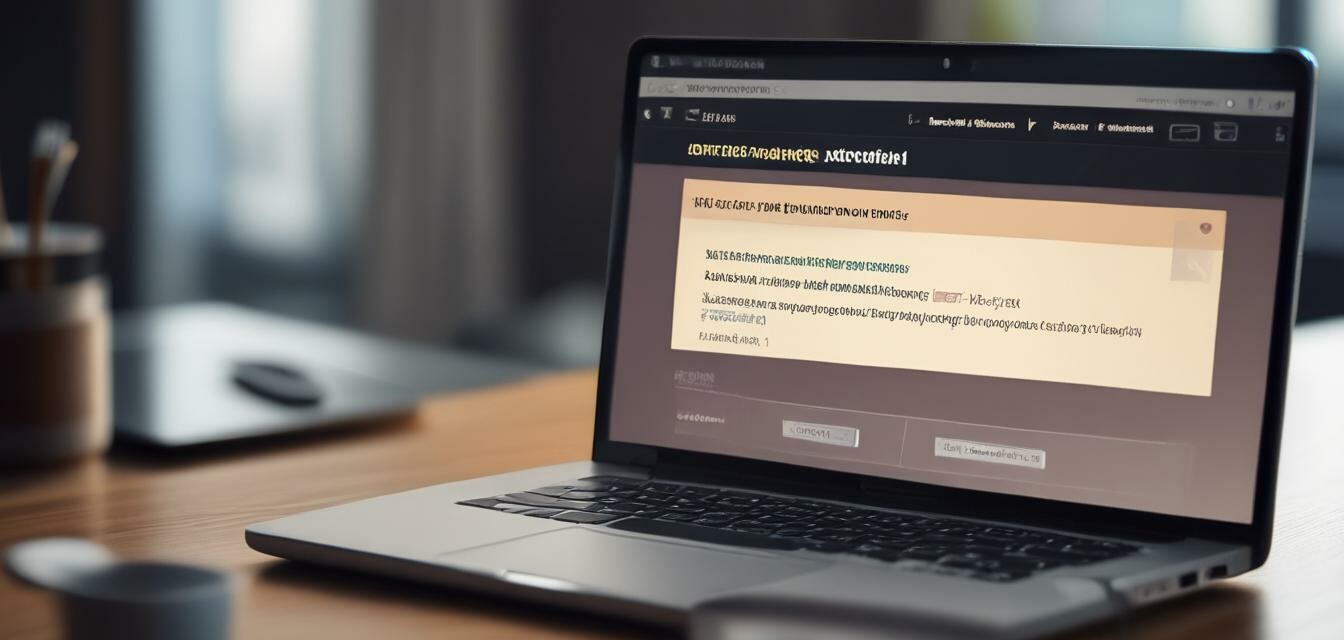
Power Saving Modes
Make use of power savings modes when you need to preserve battery:
- Windows: You can turn on Battery Saver directly from the taskbar.
- Mac: Select the Energy Saver option from Sistem Preferences.
6. Optimize Battery Health
Maintaining battery health will prolong its life:
- Avoid extreme temperatures.
- Do not allow your battery to drain completely.
- Charge it regularly, but don't keep it plugged in constantly.
Common Myths About Laptop Batteries
There are many common misconceptions about laptop battery usage. Here are some of the most notable ones:
- Myth: Leaving the laptop plugged in will damage the battery.
- Myth: It’s okay to let the battery drain completely before charging.
Pros
- Implementing these tips can significantly extend battery life.
- Less frequent charging leads to better battery longevity.
- Support for smoother laptop operation.
Cons
- Some may find the reduction of power settings too limiting.
- Requires a learning curve to manage settings effectively.
Conclusion
Optimizing the battery life of your PC and Mac laptops is entirely achievable with simple adjustments and responsive habits. By monitoring your settings and the way you use your device, you can significantly extend battery life and enhance your overall computing experience.
Tips for Beginners
- Start with basic adjustments like lowering brightness and turning off Bluetooth.
- Make it a habit to check your battery usage in settings every week.
- Always keep the operating system updated to benefit from improvements.
Further Reading
If you're interested in exploring more about laptops, feel free to check out our other pages:









